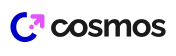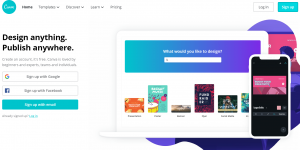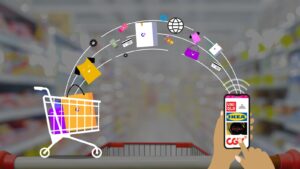he need for design is becoming increasingly insatiable. Many people are already familiar with a graphic design application called Canva. However, some still do not know how to use Canva effectively.
Canva is an online graphic design application that makes it easy for users to create various designs, such as CVs, posters, logos, and more.
This graphic design application is even highly recommended for beginners because of its user-friendly interface.
However, there are still those who struggle to use Canva effectively. This is because Canva offers a vast array of features, requiring users to fully understand them.
So, how do you use Canva for design and other purposes? Below, Glints will explain it to you.
Free Canva Features
Before discussing how to create an account, here are some examples of free features in Canva that you can take advantage of:
- Animations If you want to add GIF animations to your design, Canva offers several free animations you can use. However, this feature is different from Canva Pro, as it provides more animation options.
- Design Templates Don’t want to start your design from scratch? No worries! There are many free templates available that you can choose from based on the type of design, ranging from reports to social media posts. You can simply edit the fonts, colors, images, and more to suit your needs.
- Photos & Audio Sometimes, you need high-quality stock photos to enhance your design. Just like websites like Freepik, you can also find some free photos on Canva. Additionally, there are audio options that can be used for creating works such as motion graphics.
- Photo Editing What if you want to use photos from your laptop or smartphone? You can. How to add photos or videos to Canva will be discussed later in this article. After adding them, you can even edit the photos slightly to make them look better, such as adjusting brightness, contrast, saturation, and other free effects.
How to Create a Canva Account
Using Canva to create designs is not too difficult. You can learn it gradually until you fully understand it. The first thing you need to do is create a Canva account. Creating an account on Canva is not much different from creating other accounts. According to Canva, here’s how to create an account on the platform:
- Visit www.canva.com.
- Choose how you want to sign up, either with email, Facebook, or Google.
- Enter your full name, email, and password if you sign up with email. If you sign up with Facebook or Google, authorize access.
- Once the information is filled in, click sign up, and you now have a Canva account.
How to Choose a Design on Canva
After creating a Canva account, it’s time to start designing using the application. Through Canva, you can choose what you want to design, whether it’s a logo, poster, CV, etc. In this article, we will discuss how to choose a design on Canva.
Choosing a design on Canva is not too difficult. Here are the steps:
- After logging in, you’ll see a screen like this. Click the ‘Create a design’ button.

- Then, choose one. In this tutorial, Glints clicked on the logo. You’ll see a variety of logo templates that you can use as references for creating your logo.
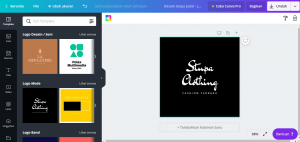
- Choose a template you like and create a logo based on your own creativity.
- On the left, there are various features you can use to make your logo more attractive.
- Once everything is done, you can download your work and share it with others.
Besides making logos, you can also use Canva to create posters, invitations, CVs, blog banners, and even content for marketing strategies. The process is almost the same: just click the ‘Create a design’ button, choose what you want to make, and explore the many features available, just like when you’re making a logo.
How to Create Your First Design on Canva
Now that you know Canva can create various designs like logos, posters, CVs, and more, let’s discuss how to create your first design on Canva.
If you’re a designer, you might not have trouble figuring out how to use Canva, as it’s pretty easy to use. But for beginners in graphic design, here’s how to create a design in Canva:
- Log in first
As usual, you need to log in first to create your first design in Canva. - Click ‘Create a design’
After that, click create a design and choose the type of design you want to make. - Choose a template you like
According to Hubspot, Canva has a special and professional collection of templates for various content needs. For example, in the image below, these are templates provided by Canva for those who want to create a blog banner.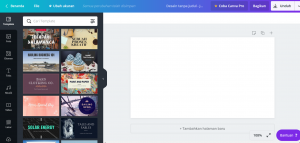
- Add photos
To add a unique touch to your creative process, you can add photos. On the left side of the screen, there’s a photo feature with numerous photos available for free. You can search millions of photos by typing specific keywords, but some photos are reserved for premium accounts, so you’ll need Canva Premium. - Add text
In addition to adding photos, you can also add text to enhance your design. Simply click ‘Text’ on the left, and you can choose any font you like.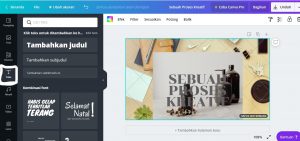
- Apply filters and adjust images
If you’re not satisfied with the colors of your images, you can adjust them using filters provided by Canva. You can also adjust brightness, contrast, saturation, hue, and more. The filter and adjust image menu is right above your image. Adjust it to your style so that the image looks beautiful.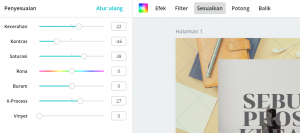
- Download and share your design
After tweaking your design, it’s time to share or download it. To do both, simply click ‘Share’ if you want to share it with others. Then, enter the email address of the recipient. If you want to download it, click the download button next to it, and your design will be automatically downloaded.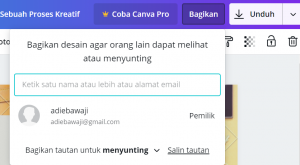
How to Use Canva on a Smartphone
Canva is also available on smartphones. If you want to design anywhere and anytime, you can use Canva on your smartphone.
- Choose what you want to design
After logging in, you’ll see a screen like this. Click ‘+’ to start designing. You can design various things like posters, certificates, invitations, Instagram stories, and even WhatsApp stories.
- Add images, videos, and text
After choosing one, design according to your own creative process. Just like on the desktop, you can add images, videos, text, and adjust image colors on your smartphone. - Save or share your design
Once finished, you can save it by clicking the save button, usually located at the top right. You’ll then see several storage options, including phone folders, Google Drive, and Gmail. If you want to share it directly via social media, click the option and wait until the process is complete.
That’s all the information about how to use Canva for those who are still unfamiliar with it. On Glints, there are many articles about graphic design that you can read. You can learn many things, from techniques, recommended tools, trends, to practical design tips.
So, what are you waiting for? Explore more articles and become a professional graphic designer!